Our forum now has live chat capability! Many have asked for this for almost as long as the SWDb existed, others remain skeptical. It’s here and enjoy using it, from desktop or mobile.
This explainer topic is under active construction. Ask questions below or report problems.
Important to know:
- It works on all devices equally fine, just like the rest of the forums (and the SWDb)
- Retention is 90 days for group chats, 200 for 1-on-1 private/direct chats (these may get further reduced). This is therefore not the right channel to discuss things that want to be referenced and found much later, for that please keep using the forums as such.
- Chat can be accessed from TL1 and up, that means the chat is not publicly visible unless you are a registered SWDb forum member with at least trust level 1 (see also trust levels explained).
- Other users can’t yet automatically see “who’s online”, however we plan on implementing something like that if the chat is well received. In the meantime, you can set your own status manually following these instructions. Within a chat window, you can see users that are online from a thin green circle around their avatars.
Now let’s take a closer look.
How to find/access chat
There are various options. Such as the little bubble in the top right user menu, right between the link to the SWDb (that looks like a book) and the dark mode toggle (have you tried it?). The symbol may have numbers in there for unread messages if there are new ones.
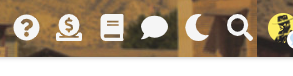
The other option is to fold out the new vertical menu by clicking the hamburger next to the forum logo, and find links to chat rooms that you are a part of, further down.
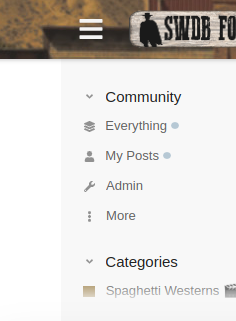
These are called channels, and can be group or personal chats.
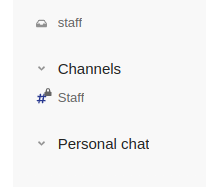
Once you’ve chatted before or been invited to a chat and you haven’t actively closed the chat window, such conversations may also be minimized…

Using chat
- write and type like you would normally do, hit enter to send. Use the @ sign to mark others or specify your replies.
- use the + logo to insert date, time, or emoji
- hover over someone’s message to bookmark, reply directly, react with an emoji, copy a direct link or other things
- Click on the title of the channel to learn more about its members and activity
- Click the arrow pointing to the left to see an overview of your chat channels
- Click the enlarge icon to toggle full screen mode
- Click the double down arrow to minimze the chat.
- Click the x to close the chat, and then re-open any other way (see access above)
How to start a personal chat
One of option is through the sidebar, you click the little + to the right of the “personal chat” section here:
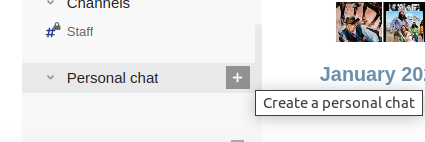
what happens then is the chat opens up and you can pick or search a user you want to start a direct personal chat with
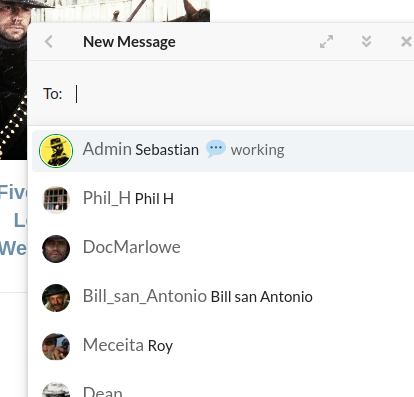
The other option is to find the user first, either in a discussion topic or the user list. If that other user has chat enabled (i.e. must be TL1 or above) you will now see both the message option (that you should be familiar with) and the new chat option:
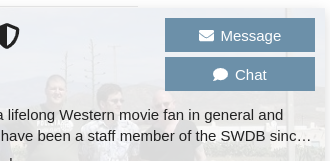
Personal chat windows etc behave just like the others. Feel free to play around.
How to join a channel or invite others to a channel
One option is to mention them using the @ . We will soon explain some other options.
Click here to find available channels: https://forum.spaghetti-western.net/chat/browse/open
How to create a channel.
You currently can’t.
More info can be found at the forum of the folks who made it: